Blogger allows you to seamlessly integrate with any domain name. To start off you have to make your GoDaddy domain to point to Google's servers. This simple tutorial will guide you step by step with screenshots and instructions to make it easier for you.
Blogger Custom Domain on GoDaddy
- Buy a domain name from GoDaddy.com. Domain name are not free but they cost around 10-12$ per year. While buying make sure that you don't buy the hosting or website builder packages from GoDaddy as these are not required for setting up a Blogger blog.
- Once
you have bought the domain name of your choice, login to your GoDaddy
account and go to the domains section as shown in the below screenshot
Now click on the "Domain Details" of the domain which you have bought. - Go to the "DNS Zone File" Section and click on "Add Record"
- Fill in the details for the CNAME record as shown in the image and click "Add Another"
The details to use are :
Record Type : CNAME
Host : www
Points to : ghs.google.com
TTL : 1 hour
- Now we have to create 4 more records in a similar fashion. The details to fill up while creating the records are as below
Once done, you should see only 4 records under the A Host section and those should be:Sl # Record Type Host Points to TTL 1 A @ 216.239.32.21 1 Hour 2 A @ 216.239.34.21 1 Hour 3 A @ 216.239.36.21 1 Hour 4 A @ 216.239.38.21 1 Hour
Any other A record shown under the A Host section with Host value set to @ should be deleted using the Delete icon under Actions(This step is very important)
- Now click on "Save Changes
You are now Done with GoDaddy settings. You now have to configure your Blogger blog to publish to this new domain.
Publishing BlogSpot blog to Custom Domain
Now we will configure the Blogger blog to publish itself to the new Custom Domain name.- Login to your Blogger Dashboard and Navigate to Settings > Basic and click on the Setup a 3rd party URL for your blog link
- Provide your Custom Domain URL and click the Save Button
When you click save, you might get an error like the one shown below
This means that Blogger wants us to create another CNAME record on GoDaddy to verify that you are the owner of the domain. The values for Host and Points To should match what’s shown on the Blogger error. An example based on the above error is shown below.
Click Finish and Save Changes once again. Now go back to Blogger and click on the "Save" button once again. This time the verification error should go away.
- Now click on the "Edit" link next to the Blog Address
Now select the redirection Option and save the settings Once again
- Now your blog should be visible at your new domain.
Note : The screenshots are based on the GoDaddy and Blogger interfaces at the time of writing this post. In case you find any differences, do let us know so that we can update the post and help others.




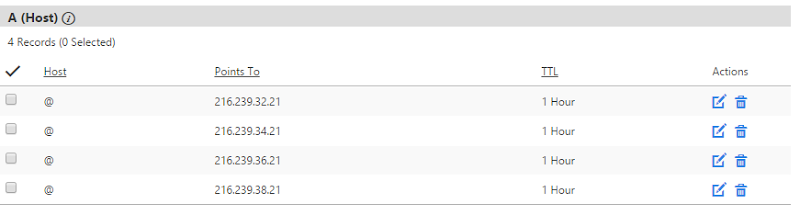


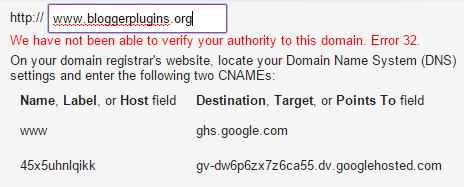



2 comments:
I did'nt understand the 5th step.
Looking for your response.
Regards
Aditya
Pleasant a Mate and I enjoy the mood. There are a lot of things here that I think I knew before getting into the hosting management myself. All of them are skeptical and the charges are too expensive for some to understand. My recommendation here is to ignore the ones that I find to be more practical. Other than that, I like your post and this page to be huge. I just upload…. Bluehost Reviews
Post a Comment